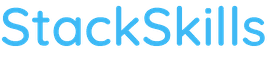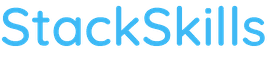Hello & welcome to my Lightroom CC Classic Workflow Made Easy System. I've been a photographer for 27+ years and have 10+ years experience with Lightroom.
I've created this Lightroom workflow course based off the same system I use to edit 500 photos per hour. You'll learn exactly what I do and use the included worksheets + checklist to create YOUR own Lightroom workflow. Plus, I'll provide pro tips for editing faster, streamlining your Library module workflow and much more.
Your Lightroom Classic workflow will be completed via 5 simple steps...
-------------------
STEP 1
The most important part of any Lightroom workflow consists of a solid Data Management workflow. Without one, you risk losing ALL your photos, metadata and edits!
Imagine losing ten's of thousands or hundreds of thousands of images. Or losing edits you've done on thousands of images over the years. This can be avoided by creating a Data Management workflow. This is the first step for creating your workflow. Do not pass go, do not collect $200, do not go to Step 2 until you've completed this step!
Already have a Data Management workflow in place? You may want to do the risk analysis before moving onto the other steps. The risk analysis is designed to find any "leaks" in your current Data Management workflow. With this data, you can then fill in the gaps for a complete Data Management Workflow.
STEP 2
In this step, you'll learn how to configure Lightroom for a fast and productive workflow. Plus, you'll learn the tools required for your Color Management workflow.
Not creating a Color Management workflow can slow down your productivity. Oh, and you'll be throwing money out the window too. You'll learn the pitfalls of skipping this step and the tools needed for your Color Management workflow.
STEP 3
This step provides you with everything you need for increasing your productivity in the Library Module! Learn how creating your file and folder naming structure BEFORE using Lightroom is the key to your sanity.
Plus, you'll learn how to use tags, like;stars, flags & labels. Tips and suggestions for using each is provided. Then, use the worksheet to develop your Library module workflow.
Did you know adding keywords can help your images be found in Google images? It's true. I'll show you my images on the first page of Google, for keywords that I applied to my images. Use keywords to be found by prospects and drive more traffic to your website.
Then, you'll learn about 4 awesome presets to help streamline your workflow. Imagine applying your favorite edits, that you apply to all images, and then let Lightroom apply them for you automatically during import! I'll also share 2 types of edits every photo should get, regardless of your personal style, and how to create/apply this preset during import.
STEP 4
This is the step you've been waiting for your entire life! Well, maybe not that long. But, this step will help you streamline your creative process to edit faster than you ever have before. Once you're done with this step, you'll know all my pro secrets for editing 500 images per hour. Take the 3 different editing workflow options (worksheets included) and use as a baseline for creating your own workflow.
Plus, I'll share tips on all the editing panels and tools. Learn what each panel does and my recommendations for when to use in your workflow. You'll also learn why it's important to edit in a specific order (if not, your productivity will take a hit).
1 of the most often asked questions by my students; Where do you start the editing process? Hint; it's not in Lightroom, Photoshop or any other editing software! Hmmm... the secret is revealed in this Lightroom Workflow Made Easy course.
STEP 5
The last step involves streamlining the process of sharing your images with the world; Exporting. You'll need to export your images to post online or to place orders for print enlargements.
You will need to export your files for use on Facebook, Pinterest, Instagram, your blog, for print and much more. Each of which requires different settings prior to exporting.
You'll learn how to create export presets. This is a HUGE timesaver! We'll go through all the different settings and create a preset for use on Facebook. Then, you'll know how to create your own for any type of output.
-------------------
Once you've completed this course you'll have a solid, fast and productive workflow for Lightroom!